On this page, you will find step-by-step instructions for using the Universal ADB Driver to install both ADB and Fastboot Drivers on a Windows computer.
Steps to install ADB and Fastboot Drivers
- Download and unzip the Universal ADB Driver on your computer. If you have already downloaded the Driver, you can skip this step.
- After extracting the Driver package, you should see the following files:
- Connect your Android device to the computer with USB Debugging enabled. You can enable USB Debugging by going to Phone Settings > About > Tap on the Build ID 5-7 times.
- Open the Universal ADB Driver.exe file to initiate the setup process:
- Upon launching the Universal ADB Driver setup, it will automatically recognize the connected device and show it in the device list:
- Click the “Install” button to start the installation process:
- During the installation process, a Windows Security Dialog Box will appear:
- Click on “Install this driver software anyway” to proceed.
- Once the installation is complete, you will see a green tick accompanied by a green progress bar.

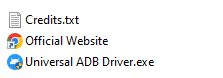
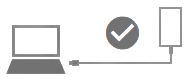
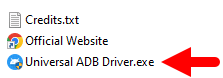
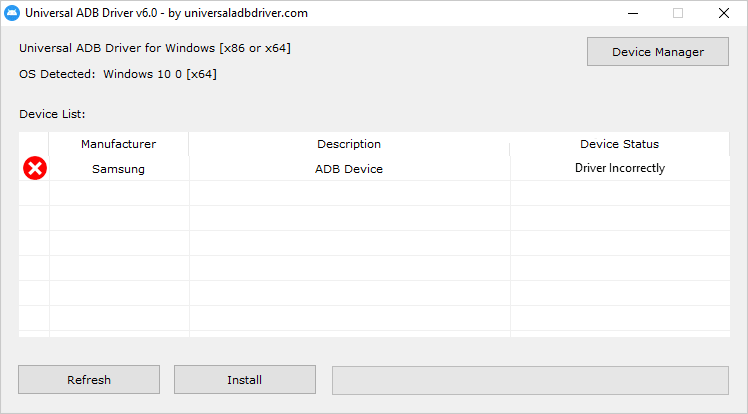
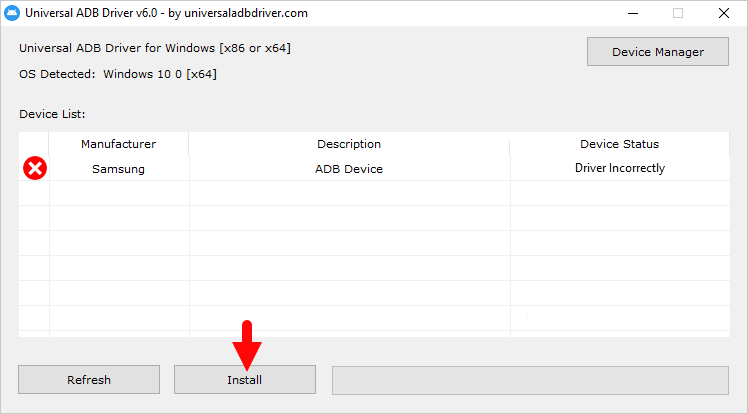
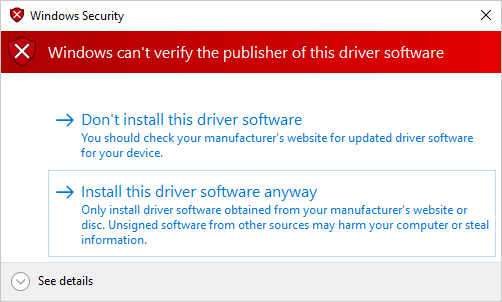
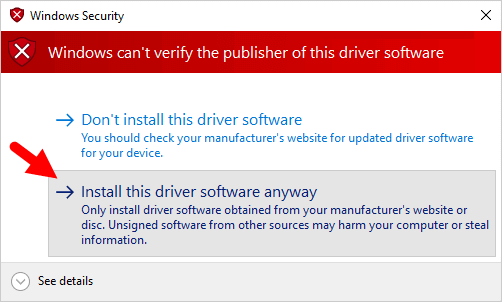
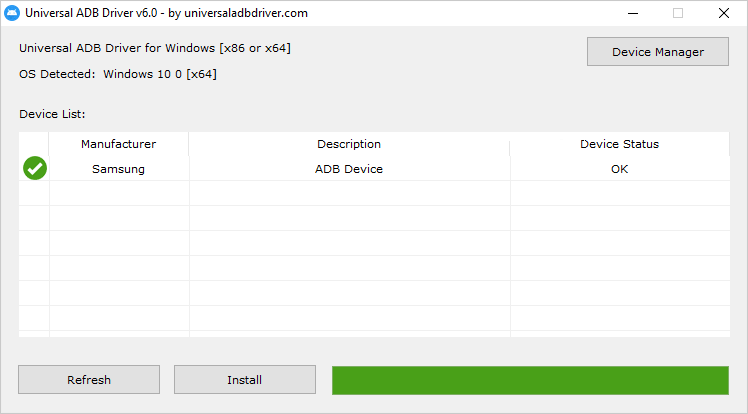
Congratulations! Now, close the setup window and restart your computer. After restarting, you can connect any Android device to the computer.
Readme Once:
[*] Latest MediaTek USB Driver: If you are looking for the latest Universal ADB Driver, then head over to our Download page.
[*] Google USB Driver: If you are looking for the official Google USB Driver, then head over to the Google USB Driver page.